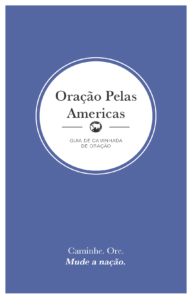You're ready
to get walking.
Saving to Your Home Screen
We recommend saving this page to your smartphone's home screen so you can access the prayer walking guide on the go! Select your phone's operating system below for simple instructions.
Step 1: On this page, tap the middle icon at the bottom of your browser (the square with the arrow pointing up)
Step 2: Scroll down through the menu until you reach “Add to Home Screen.” Tap this button.
Step 3: Rename the item, if you’d like to. Whatever you name it will be how it shows up on your home screen! When you’re ready, tap “add” in
the top right corner.
Step 4: Find it on your home screen. When you tap on the saved item, it will bring you right back here, where you can easily access the above mobile-friendly prayer walking guide. Simply tap “open” over top of the prayer guide.
Step 1: On this page, tap the three dots at the top right of your screen.
Step 2: This will open a menu. In that menu, select “Add to Home Screen” or “Add Shortcut to Home Screen.”
Step 3: Find it on your home screen. When you tap on the saved item, it will bring you right back here, where you can easily access the above mobile-friendly prayer walking guide. Simply tap “open” over top of the prayer guide.